Introduction
CSM helps us to provide service and support to customer.
CSM application enables us to provide service and support for our external customers through communication channels such as web, email, chat, phone and social media. Customers contact our organization through this channels to seek assistance with the product or the service that they have purchased. Case Management helps organizations to effectively track and organize customer interactions. A customer/agent creates a new case to identify a customer question or an issue and to track the activities related to resolving the issue. Created cases are automatically routed to available customer service agent depending upon skill, availability and location.
.png)
High Level Architecture
Different Channel
Navigate to CSM module
.png)
Know your customer
Customer services cases store a variety of customer information such as accounts, contacts, consumers, assets, products, and service contracts.
The Customer Service Management application also stores information about account and contact relationships.
The foundation data enables agents to quickly and easily access case-related information.
1.Customer
Customer information includes the account and contact information for a customer or partner. Consumer information includes the name, phone number, and one or more addresses for a consumer.
2.Partner
A partner is a external customer that supports one or more customers. A partner account record stores information about a partner’s company.On a partner account record, the Partner field is enabled. A partner can report and manage cases on behalf of customers. A partner can also be a customer.
3.Consumer
A consumer is a customer of a business-to-consumer (B2B) use case. A consumer record stores similar information as a contact record, such as the name, phone number, address, and email address. Consumers can have multiple addresses, one of which is the primary address.
4.Accounts
An account is a supported external customer and the Account form stores the customer’s information, including the company name, contact names, addresses, phone numbers, and web and email addresses. An account can be a customer account, a partner account, or both.
An account can have one or more associated assets, service contracts, entitlements, and SLAs. An account can also be associated with the following entities:
- case
- contact
- service contract
- entitlement
- asset
5.Contact
A contact is a user who is an employee of an account. A contact record stores information about a contact, such as the name, phone number, email and web address. An account can have multiple contacts but a contact can be associated with only one account. A contact can have one or more associated assets and service contracts. A contact can also have a user ID and can log in to the customer portal.
6.Contract
A service contract record stores information about the type of support that is provided to a designated company. A contract can include a company , contact and the specific assets that are covered. A contract can also include multiple service entitlements and SLAs.
7.Entitlements
An entitlement defines the type of support that a customer receives as well as the supported communication channels. An entitlement can be associated with a product, an asset, an account, or a contract.
An entitlement check is performed when a case is opened. This check takes into consideration the existing cases for the specific account, product, asset, and service contract. Entitlements can have associated workflows that drive recommended activities for a case.
Entitlements are counted on a per unit basis. The Unit field on the Service Entitlement form defines the unit type, either cases or hours.
Entitlements can also be tracked on a per unit basis. The Total Units field defines the total number of cases or hours available for this entitlement and the Remaining Units field tracks the number of units remaining. These counters are active if the Per Unit field is enabled.
8.Asset:
Assign an asset to a customer contact who is responsible for managing that asset.
The system administrator can add a primary contact to an asset by selecting a user in the Primary Contact field on the Asset form. This field references the Contacts table and is filtered by the asset’s account.
The system administrator can also create relationships with additional contacts from the Asset Contacts related list on the Asset form.
When we create an asset contact relationship, we can select contacts from:
•The account that the asset belongs to.
•The partner of the account that the asset belongs to.
•Any contacts added to these accounts using contact relationships.
9.For Business-to-business (B2B) customers, configure these below entities
•Accounts
•Contacts
•Users and groups (agents and managers)
•Product models and assets
•Service contracts
•Entitlements
•Customer relationships
•Asset relationships
•Account teams10.For Business-to-consumer (B2C) customers, configure these blow entities
•Consumers
•Users and groups (agents and managers)
•Product models and assetsRelationships
1.Bi-directional accounts
Create a relationship between two customer accounts or between a partner account and a customer account Once an account relationship record is created, it can be viewed on the Account form for either account in the Account Relationships related list.
2.Account relationship types
An account relationship is based on a defined account relationship type. Users with the system administrator role can define two types of relationships: partner-to-account and account-to-account.
3.Account relationship records
Once an account relationship type has been defined, users with the customer service manager role can use it to create relationship records between specific accounts or partners.
4.Account hierarchy
Use the account hierarchy feature to create a parent-child relationship between accounts. An account hierarchy represents the legal entity structure of the accounts and their relationships. It also represents an account’s customers, assets, and service entitlements.
Customer administrators can do the following for all of the accounts in the hierarchy:
•View and create cases.
•View assets and users.
•View and manage contacts..png)
Account hierarchy
.png)
5.Contact relationship
A contact relationship allows a contact with the customer role or customer administrator role to manage the account for which the contact relationship has been established. These contacts can view information and perform actions on behalf of the accounts, such as creating or updating cases from the customer portal.
To configure foundation data:
1.Create or import data for associated entities.
2.Assign roles to groups or to individual users.
3.Create service contracts and entitlements.
4.Create customer relationships, asset relationships, and account teams.
Demo
To create a customer account
Navigate to Customer Service > Customer > Accounts.
.png)
To create a partner account
Navigate to Customer Service > Customer > Partners.
.png)
- Click New.
- Fill in the fields on the Account form, as appropriate.
.png)
Create Contact
1.Navigate to Customer Service > Customer > Contacts.
.png)
2.Click New.
.png)
3.Enter the requested contact information, such as the name, email address, and phone number.
.png)
4.Enter the name of the contact’s company in the Account field.
- Select the Timezone.
- Select a Notification setting.
- Click
Submit.
Create a consumer record
Consumer service agents and managers can create a consumer record from the Customer Service Management application.
1.Navigate to Customer Service > Customer > Consumers
.png)
2.Click New.
.png)
3.Fill in the fields on the Consumer form as necessary.
.png)
4.Fill in the fields on the Primary Address tab.
A consumer can have multiple addresses but only one primary address. The primary address is stored in the Primary Address tab on the Consumer form and in the Addresses related list.
5.If desired, set any of the fields on the Preferences tab.
6.Click Submit.
The record is added to the Consumers table (csm_consumer). The primary address is added to the Addresses related list and the Primary field is set to true.
Consumers can have multiple addresses, including one primary address.
Create contracts
1.Navigate to Customer Service > Contracts > Service Contracts.
.png)
2.Click New.
.png)
3.Fill in the fields on the Contract form, as appropriate.
.png)
Create Entitlements
1.Navigate to Customer Service > Contracts > Entitlements. You can also create an entitlement from the Entitlements related list on the Account and Contract forms.
2.Click New at the top of the Entitlements list.
.png)
3.Fill in the fields on the Entitlement form.
.png)
Create Account relationship types
1.Navigate to Customer Service > Administration > Account Relationship Types.
.png)
2.Click New.
.png)
3.Fill in the fields on the Account Relationship Type form.
.png)
Account relationship records
Once an account relationship type has been defined, users with the customer service manager role can use it to create relationship records between specific accounts or partners.
- Navigate to Customer Service > Customer > Accounts or Partners.
- Select an account.
- From the Account Relationships related list, click New.
.png)
.png)
Create a relationship between accounts and Contact.
- Navigate to Customer Service > Customer > Accounts or Partners.
- Select an account.
- In the Contact Relationships related list, click New.
- Fill in the fields on the Contact Relationship form.
.png)
.png)
Create asset contact relationships
Assign a primary contact to an asset
- Navigate to Customer Service > Products > Assets.
- Click the desired asset.
- Select a Primary Contact
.png)
Assign a contact to an asset
- Navigate to Customer Service > Products > Assets.
- Click the desired asset.
- Click New in the Asset Contacts related list. This displays a new Asset Contact form. The Asset field displays the selected asset and is read-only.
.png)
Enable the asset contact relationship property
.png)
Enable the Restrict Assets based on Contacts assigned to the assets property.
.png)
Case Management
The customer service case is the primary entity of the customer service application.
An agent creates a new case to identify a customer’s question or issue and to track the activities related to resolving the issue.
An agent also uses a case to track all of the communication to and from the customer, including the communication channels being used.
Case activities include any action that is taken to resolve an issue.This can include phone calls or emails, knowledge base research, conversations with subject matter experts, and dispatch requests to field service agents, as well as other activities.
From the Case form, an agent can associate and store the related information, such as the customer’s name, phone number, and company,account information,product and asset information,service contract and entitlement details, and any associated service level agreements (SLAs).
Case Management Process:
•Configure the Case form
•Create rules to route and assign customer service cases
•Assignment workbench
•Special handling notes
•Case and account escalation
•Case action status
•Automatically close customer service cases
Case form
.png)
Case Routing
Matching rules and assignment rules helps to route the cases to customer service agents.
Matching rules specify conditions that a case must meet before it can be routed to an agent.Then an assignment rule is used to route those cases to agents based on product knowledge and availability.
Matching Rules
Matching rules are based on two defined sets of conditions:
- Applies To
- Resource
Matching rules are created using the Matching Rule form.
.png)
.png)
In the resource tab we have Matching field.
Four options are there
1.Selection Criteria
2.Scripted
3.Advanced
4.Simple.
If you selected “Selection Criteria”
Then you can get option Select Criteria as below
.png)
Matching criteria
.png)
The assignment workbench uses configurable matching criteria to evaluate the agents in a selected group and provide an overall ranking.
Several matching criteria are provided with the assignment workbench:
.png)
There are three types of matching criteria:
• Simple Match: creates one-to-one matching, such as matching the time zone of an agent with the time zone of a task location.
• Aggregate: uses a simple query and returns an aggregate result. For an aggregate type, select a table and create a filter, and then select an aggregate field such as the Assigned to field. This type of query returns a set of users.
• Scripted: uses a scripted query which returns a list of users.
.png)
At first create matching criteria.
Create Matching Rule and go to Resource tab and select Matching drop down as Selection criteria and selecting the desired matching criteria.
.png)
Click on New button
.png)
In the Use for field, specify how you want that matching criterion to be used:
• Ranking and display: uses the criterion to determine agent ranking and displays it in a column on the workbench.
• Display only: displays the criterion in a column on the workbench but does not use it to determine agent ranking.
• Ranking only: uses the criterion to determine agent ranking but does not display it on the workbench.
Ranking method
There are two ranking methods:
• More is better: for example, more availability is better when determining the agent ranking.
• Less is better: for example, fewer assigned cases are better when determining agent ranking.
Weight
Each matching criterion has an assigned weight. By default, the matching criteria in the Recommendation for Case Assignment matching rule have an assigned weight of 10. You can assign a higher weight to the criteria that are more important.
Threshold
A threshold sets a minimum requirement for a criterion.
For example, set the threshold of the Matching Skills criterion to 3 if you want to see only those agents who have at least three of the required skills for a task.
For availability, set the threshold to the desired number of hours to display only those agents who have that minimum number of work hours available.
You can set the threshold in the Select Criteria related list on the Matching Rule form. If necessary, personalize the list and add the Threshold column.
Assignment Rules
Assignment Rules helps to automatically assign task to users and groups based on 3 different criteria
- Applies to
- Assign to
- Scripted.
Applies to and assign to can work together to determine how cases are distributed
.png)
Click on New button
.png)
.png)
Scripted:
When the criteria needs to be more customized
.png)
Create service level agreements
A service level agreement (SLA) is a record that specifies the time within which service must be provided.
The Customer Service Management application uses the standard ServiceNow SLA with customer service cases. An SLA can be attached to a service contract, to a company, and to a product and can be configured to start, pause, and stop based on any customer service case attributes.
Define an SLA for a customer service case
- Navigate to Customer Service > Cases > All.
- Select the desired case from the Cases list.
-
From the SLAs related list, click New.
.png)
- Fill in the fields on the Task SLA form.
.png)
5.Click Submit.
CSM integration with Service Management
We can integrate CSM module with ITSM modules like Incident, Problem, Change, and Request Management.
This integration helps us to create Incident, Change, Problem and Request from Case and vice versa.
The integration with ITSM provides the following functionality:
•Agents can create incident, problem, change, and request records from open cases.
•We can also create case from incident, problem, change, and request records.
•Agents can associate existing incident, problem, change, and request records with cases or remove associated records from cases.
•Customers can submit requests from the Customer Service Portal. A case is created for each request.
•Updates to records associated with a case automatically update the case work notes.(We have OOTB business rules to update the worknotes)
•Updates to cases with associated records can be used for customer communication.
•Agents and managers can view cases with Service Management-related indicators on the Customer Service dashboards.
Plugins
Required plugins for integration are as follows
•com.sn_cs_sm : For Incident, Problem and Change integration
•com.sn_cs_sm_request: For request management integration.
Related Records
In the case form we have Related Records form section.This section includes the following fields:
•Incident
•Problem
•Change Request
•Caused by Change
When an incident, problem, or change record is created from a case, or an existing record is associated with a case, the record number is added to the corresponding field.
Related list
In related list section of Case form we can see Incident,Change,Problem and Request related lists.
Agent can create new incident,change,Problem,request records from cases or associate existing Incident,Change,Problem and Request to cases.
When we create an Incident,Change,Problem,Request recods from cases we may want to copy the details like description,priority to the newly created incident/problem.
To do this, we can create an Display business rule that copies the parent.<fields> into the incident/problem
Below is the code:
(function executeRule(current, previous /*null when async*/) {
var rec = new GlideRecord('dl_u_priority');
rec.addQuery('priority',current.parent.priority);
rec.query();
if(rec.next()) {
current.urgency= rec.impact;
current.impact= rec.urgency;
current.priority=current.parent.priority;
}
})(current, previous);
CSM integration with Event Management
We can integrate CSM module with ITOM module like Event Management.
This integration helps us to create cases proactively from alerts either manually or through automation and track the accounts and the corresponding install base items affected by the alert.
Plugins
- Navigate to System Definition > Plugins.
- Search for the plugin com.snc.proactive_cs_ops.
- Click Activate.
Note:Proactive Customer Service Operations is only available for customers who are licensed for the Customer Service Management application.
To activate Proactive Customer Service Operations, activate the Proactive Customer Service Operations Management plugin (com.snc.proactive_cs_ops). This plugin is not active by default.
Activating this plugin also installs the Major Issue Management, Customer Service Install Base Management, Customer Service with Service Management, Customer Service Case Action Status, and Task-Outage Relationship plugins.
Activate an alert rule to automatically create a proactive case from an alert
- Navigate to Event Management > Rules > Alert Management.
- Click Create Proactive Case.
- Select the Active check box.
- Click Update
Phone channel
External customers can reach out to customer service agents by phone.
The Customer Service Management application uses both Computer Telephony Integration (CTI) and OpenFrame to provide phone support for customers.
CTI provides a way to integrate the Now Platform with telephony providers to support inbound and outbound calls.
With this integration, customer service agents can place and accept calls from customers, quickly identify customers and account information, and capture case-related information.
OpenFrame is a tool that enables CTI capability with telephony service providers. OpenFrame provides a communication frame that agents use to place and receive customer calls.
- Navigate to OpenFrame > Configurations to display the OpenFrame Configurations list.
.png)
- Click New.
- Fill in the fields, as appropriate
.png)
Notify:
Notify provides support for SMS and voice channels on the ServiceNow platform for communicating internally with team members and externally with customers and contractors. The plug-in also provides APIs and workflow activities to achieve the above. Some customers directly make use of the APIs in their products others via products like Major Incident Management, On-Call and CTI Softphone.
Customer service chat channel
Customers can use the chat channel to communicate with a customer service agent. The chat communication channel uses the ServiceNow Connect Support feature to provide chat capability. You can also enable Virtual Agent to create or use predefined chatbot topics (conversations) for your users. The user always has the option of switching to a live agent.
The Customer Service Portal and Consumer Service Portal include a chat icon that customers can click to open a chat window and start a discussion with a customer service agent.
The chat request from the customer is either routed to a virtual agent or to an available agent with the required skill set. The agent can respond to the customer and, if necessary, create a new case or link the discussion to an existing case.
Agents must be added to the Customer Service chat support assignment group before they can receive chat requests. This assignment group is used by the Customer Service chat queue to route the chat requests.
Configure the customer service chat queue
https://www.learnnowlab.com/connect-support/
Activate Virtual Agent for CSM
Activate Virtual Agent for CSM to use the predefined Customer Service Virtual Agent topics (chatbot conversations) designed to help your customers complete common self-service tasks.
Activate the Customer Service Virtual Agent Conversations plugin (com.sn_csm.virtualagent) to access the predefined Customer Service topics.
Customer/Consumer Service Portal
The Customer /consumer Service Portal is a self-service web portal based on the ServiceNow Service Portal application.
The Customer Service Portal provides information and support for your customers.
Plugin
Once you have installed the Cusomer service portal plugin, you can see “Customer Support” portal in service now.
Below is the Customer service portal home page
Agent Workspace for CSM
Agent Workspace for CSM supports the needs of agents handling customer inquiries, issues, and cases from multiple sources, including:
• Case agents, who handle cases created from the Customer or Consumer Service Portals or from inbound emails.
• Phone agents, who handle customer phone inquiries.
• Chat agents, who handle customer chat requests. Agent Workspace for CSM makes it easy for agents to efficiently manage multiple cases, accounts, customers, and consumers.
• The multi-tab interface improves agent productivity by enabling agents to easily navigate between records.
• The ribbon provides overview information in a way that quickly orients an agent to case details.
• The intuitive Case form layout minimizes scrolling by displaying case details side-by-side with the activity stream.
• Agent Assist enables agents to quickly search for information across multiple sources such as knowledge bases and community sites.
• Predictive Intelligence can provide agents with a list of similar cases and can also provide recommendations about major issues and major cases.
Agent Workspace for CSM landing pages
Landing pages provide customer service agents with an overview of their new, assigned, and high priority cases plus the cases assigned to their groups. Landing pages can also include analytics. Customer service agents can use these pages to quickly scan and access cases.
The CSM Landing Page is available for Agent Workspace for CSM. This landing page is included with the CSM Workspace plugin (com.snc.agent_workspace.csm). It includes components that display case information, plus visualizations that further break down the component data. Each visualization is connected to a data source. For example, the My High Priority Cases component includes visualizations for P1 and escalated cases. This landing page does not require a Performance Analytics license.
To add Performance Analytics information to the CSM Landing Page landing page, activate the Performance Analytics - Content Pack - Customer Service Management - Advanced plugin (com.snc.pa.customer_service_advanced). This plugin adds a section for My Organization’s Performance, which includes analytics for CSAT and New vs Closed Cases. Create landing pages for different agents and teams by cloning the CSM Landing Page and adding or modifying components and visualizations.
- Navigate to Agent Workspace > Landing Pages.
.png)
- Click the CSM Landing Page.
.png)
- Click Clone Page.
.png)
- Fill out the form.
.png)
- Configure permissions for users to access the landing page.
a. Click the UX Page Element Permissions related list.
.png)
b. Click New.
.png)
c. Select the role or group for the landing page to be visible.
.png)
d. Click Submit to save your permissions.
Configure a container: a. Click the UX Page Elements related list.
.png)
b. Click New Container or select an existing container. c. Fill out the form.
.png)
Configure a widget: a. Click New Visualization or select an existing widget.
.png)
b. Fill out the form.
.png)
Click Update to save changes to the landing page.
AWA for CSM overview
Use the ServiceNow®Advanced Work Assignment (AWA) for Customer Service Management feature to automatically assign work items to agents based on their availability, capacity, and skills. AWA for CSM pushes work to qualified agents using work item queues, routing conditions, and assignment criteria that you define. Agents see their assignments in their Agent Workspace inbox.
Work Assignment
Use the ServiceNow®Advanced Work Assignment (AWA) feature to automatically assign work items to your agents, based on their availability, capacity, and optionally, skills. AWA pushes work to qualified agents using work item queues, routing conditions, and assignment criteria that you define. Agents see their assignments in their Agent Workspace inbox.
Customers use different channels to request service, for example, chats, cases, or incidents. Requests from customers create task or interaction records that store information about these objects, called work items.
AWA automatically routes work items to queues that focus on certain types of support, using criteria (such as priority or customer status) that you provide. Queues can be defined based on need or type, for example product or critical cases. You also identify the agent groups responsible for work in the queue. AWA then applies assignment rules that you set and uses agent availability, capacity, and skills (if defined) to assign work to the most qualified agent.
Advanced Work Assignment components
Service channels
A means of providing customer service. AWA offers base system channels for chats, cases, incidents, and walk-up centers. For each channel, you can set attributes such as agent capacity and utilization conditions to control the work handled in the channel.
Work items
A single piece of work to be handled by an agent from start to completion. For example, one chat or one case are objects that are routed and assigned to agents. Work item queues A queue stores a specific type of work item for a service channel. AWA admins can create queues that focus on certain types of support within the channel, such as VIP customers or critical cases. AWA routes work items to queues based on specific conditions or requirements that you define, such as customer status, or region. Groups assigned to each queue handle the incoming work items. Once work items are placed in a queue, AWA can then assign items to available agents based on assignment rules and agent availability and capacity.
Assignment groups
Agents belong to specific groups that are organized by the type of work assigned to them. You provide details about an assignment group including the name and description, manager, and group email. You can also set up roles, groups and group members, queues, and agent capacity overrides for agents in an assignment group.
Assignment rule
Criteria that determines how work items are pushed to the appropriate agent within a qualified assignment group.
Agent capacity
The maximum number of work items on a particular service channel that an agent may actively work on at one time.
Agent availability
States that indicate agent presence and whether the agent is available for work or is busy or offline. AWA uses the agent availability state to determine if an agent is able to receive work.
Inbox layout
A configuration tied to a service channel that defines which fields of a record representing a work item are shown in agent inboxes. A layout defines what the agent sees in Agent Workspace.
Basic process for configuring AWA
Users with the awa_admin role determine:
• What to route – Configure the base service channels to be used.
• Where to route – Define the work item queues and the routing rules, execution order, work item sort order, and strategy
• How to assign work items – Define the assignment rules that determine the work items pushed to agents
• What the agent sees – Set the inbox card layouts and presence (availability) states that agents use in their Agent Workspace inbox.
Get started with Advanced Work Assignment
- Activate the Advanced Work Assignment plugin for your instance.
.png)
-
Activate related AWA plugins to enable base system service channels and the Performance Analytics Solution for AWA. For example, activate the Agent Chat plugin to enable the Chat service channel and Agent Chat in Agent Workspace.
-
Configure the service channels that you activated.
o Create or modify an inbox layout.
o Override agent capacity as needed.
-
Create agent groups to which work items are assigned.
-
Create work item queues for your service channels.
o Define the pools of agents eligible for assignment (eligibility assignment).
o Set the sort order for work items in the queue.
-
Configure the work assignment rules used to push work to the appropriate agents.
-
Set the controls that agents use to manage their availability states and assignments in Agent Workspace.
o Create or update the presence states that agents use to indicate their availability.
o Create or update the reasons that agents use to decline work assignments.
Assignment Workbench:
Assignment Workbench enables customer service managers to assign tasks to the best agent available.
The workbench uses configurable criteria, such as skills and availability, to evaluate agents in a selected group and provide an overall ranking.Managers can view these results and use the simple UI to assign a task.
Configure the Assignment workbench
The assignment workbench configuration is stored in a matching rule that is based on the Selection criteria matching type. The default configuration uses the Recommendation for Case Assignment matching rule, which includes three of the four default matching criteria:
• Availability Today • Matching Skills • Assigned Cases
Based on these matching criteria, the workbench calculates and displays an overall rank for each agent in the group. You can modify or create matching criteria and the Recommendation for Case Assignment matching rule as needed or you can create your own configuration following these steps:
- Create one or more matching criteria.
- Create a matching rule with the Selection criteria matching type.
- Open the matching rule and add the desired matching criteria.
If you are using mandatory skills, you must replace the Matching Skills criterion in this matching rule with the Matching Skills - Mandatory Skills Support criterion to match agents with mandatory skills required for a case.
Open any case and click on find agent ion the Assigned to Field
.png)
Select the agent
.png)
- Understanding Request, RITM, Task in ServiceNow
- Steps to create a case in ServiceNow (CSM)
- Performance Analytics in 10 mins
- Event Management in 10 minutes - part1
- Event Management in 10 minutes - part2
- Custom Lookup List
- Script includes in 5 minutes
- Interactive Filter in 5 minutes
- UI Policy in 6 Minutes
- Client Side Script Versus Server Side Script in 3 minutes
-
Snow
- Performance Analytics
- ServiceNow Scripts
- Script include
- Useful scripts
- Basic Glide Scripts
- Client Script
- Advance Glide Script
- Glide System Script
- Admin
- Import Set
- Work Flow
- ACL
- SLA
- Notification
- Core Application
- UI Policy
- UI Action
- Client Script
- CAB Workbech
- Data Policy
- Connect Support
- Catalog
- Discovery
- CSM
- Event Management
- HR
- Integrations
- SSO Integration
- LDAP Integration
- SCCM Integration
- AWS Intergration
- Slack Integration
- CTI Integration
- Jira Integration
- Ebonding ServiceNow
- SOAP Integration
- IBM Netcool Integration
- VIP Mobile App Integration
- Rest Integration
- Service Portal
- Questions
- ACL
- Performance analytics(PA) Interactive Filter
- Various Configurations in Performance analytics(PA)
- Service Portal
- Performance Analytics(PA) Widgets
- Performance Analytics(PA) Indicator
- Performance Analytics(PA) Buckets
- Performance Analytics(PA) Automated Breakdown
- Client Script
- Rest Integration
- Understanding the Request, RITM, Task
- Service Catalogs
- Events in ServiceNow
- Advance glide script in ServiceNow
- CAB Workbench





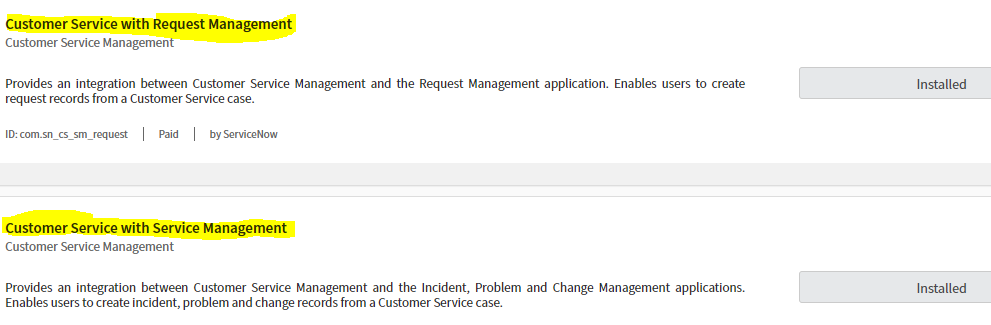






Comments