ServiceNow HRSD
In many company HR spends time on repetitive work like responding to email, chat, excel to communicate with employee cases. Also there is lack of centralized service catalog which employees can use to raise case.
So here ServiceNow HRSD helps HR professional and employees by automating routine tasks and helps HR to deliver services to employee in timely manner.
For whom:
ServiceNow Human Resources Service Delivery (HRSD) is used by employees and HR professionals throughout the organization.
What are the core component?
In service Now we have below modules
HR case Managment
After a ‘HR request’ is submitted via the HR Catalog, an HR application in ServiceNow is used to fulfill those requests. HR Case Management is the collection of all cases.
HR cases hold the details of HR requests, such as requests for information, and HR processes, such as onboarding. Users can submit HR cases through the HR Service Portal, the HR Catalog, or manually with the new button.
Example HR request
An employee named Able wants to find out about the company’s leave policy. He wants to discuss work from home policy.
-Able submits an HR request asking about company’s leave policy and requesting a meeting to discuss work from home policy.
-An HR case is created and assigned to an HR agent, such as a specialist or generalist, based on assignment rules.
-The HR agent processes the HR case, creating two HR tasks for this two-part request. Each task is assigned to the user who can process it.
-When all the tasks are completed, the HR case is closed.
HR profile
HR Integration
HR administaration
In the HR Administration application, we can configure the HR Applications.
-Surveys - Configure the HR surveys like Satisfaction and exit surveys
-Knowledge - Add and publish KB Articles
-Document Templates - Manage templates
-COE Configuration.
HR Dashboards & Reports
Life Cycle events
How HR data is secured?
HR related data is sensitive and should be visible to the particular employee and HR department only. For this reason HRSD have different scope other than Global scope
Below are important points on HR module security
1.Platform Admin (without HR role) if impersonates as HR Admin or user with HR role then he/she cannot view HR cases, grant roles or view HR profile information of an employee.
2.Platform HR Admin cannot change password of any user with a scoped HR role.
3.Platform Admins cannot grant themselves or other scoped HR roles.
What the HR Groups and Roles?
There are mainly 3 kinds of groups
To see current HR groups and roles go to HR Administrations > Manage Roles > Manage HR Groups
By default, all HR group inherits from parent HR group which have sn_hr_core.basic role.
sn_hr_core.basic contains roles below
What are HR Skills?
HR skills are specialization area of HR stuffs. Like
•Employee Relation
•Hiring
•Payroll
•HR Benefits
Like roles,Skills can be assigned to a group, so that every member in the group inherits it.This Skills can defined in the Case templates so that user in the group will be auto-assigned based on skills.
For example, an HR case opened for a payroll question will be auto-assigned to users and groups with payroll skills.
To create skill, click on skill in the left Navigation and click on New button
Check skills assigned to a group
HR Administrator > Manage HR Groups > Select Group > Skills in related list
Check Skills assigned to individual
HR Administrator > Manager HR Skills > Select User to view skills
HR case auto assignment
In case an assignment group is not mentioned in HR case template,
-HR auto assignment rule
-Matching rules
are applied. Let see these 2 functions below
HR Assignment Rules
HR Administrator > Assignment Rules > HR Assignment Rules


Here we can see if the assigment group is empty when the case was created then auto assigment happens to HR tier1 group
HR Matching Rules HR Administrator > Assignment Rules > HR Matching Rules
Within the group ServiceNow checks who is least loaded among the HR to assign the case.


Here we can see that ServiceNow is looking for least loaded agent by the skill type.
What is HR profile?
HR profile is different from User profile.
HR profile stores confidential information like marital status, beneficiaries, medical plan, ethnicity etc.
HR professionals with sn_hr_core.profile_reader can only view an employee HR profile data.
HR profile information is store Hr_profile table.
HR profile link is available in the sys_user table related links

Click on the related link to view the entire HR profile

Hr profiles can be create in the following way
1.Generate Individual record : If user dont have HR profile then by clicking on the “create Human Rescorce Profile” in the user table we can create hr profile forthat user.

If user have HR profile then we can see View Human Resources Profile

2.Generate bulk HR profiles


Here we can filter for the user for which we want create HR profile. We can see the count at the top.
What is the difference between HR criteria and User Criteria?
User criteria is applied on the knowledge base/Catalog items an employee can view. HR criteria are generally applied to create bulk hr cases by HR or in the lifecycle event (as discussed earlier)
What is HR Case?
HR case is a document that capture employee HR request. An HR professional interact with employee using the HR case



There are two ways to create HR case
•HR professional may manually create an HR case using Create New Case.
•Employee may submit a request in the Service Portal.
HR can create case using HR Profile
Go to the user HR profile and below we can find Related Link “Create new Case”

and Create New Case Module

While creating the case we have defined the COE (center of excellence) ,HR service, opened for and Subject person.

HR case tables

HR criteria
HR criteria are set of filter used for bulk user cases.
For example we can select HR criteria as UK employee only for bulk case creation so that only UK employee will see the case created for them

HR Document template
HR document template are reusable documents with dynamic fields. For example, an employee verification letter format will be same for all the employee. This can be made as an template and dynamically update field based on the HR operating the case from the table.


In case of PDF template we have first load it into manged documents. Then create a PDF Document Template. And finally Create a PDF template mapping under related list to parse the PDF and add variables.
•Step 1 Manged Documents > Documents > Create New
•Step2 HR Administration> Document Templates
•Step3 Related list > PDF mapping
HR Template
HR templates are different from HR document template.HR template is used to populate the HR case or HR task with information like description, skill, assignment groups.
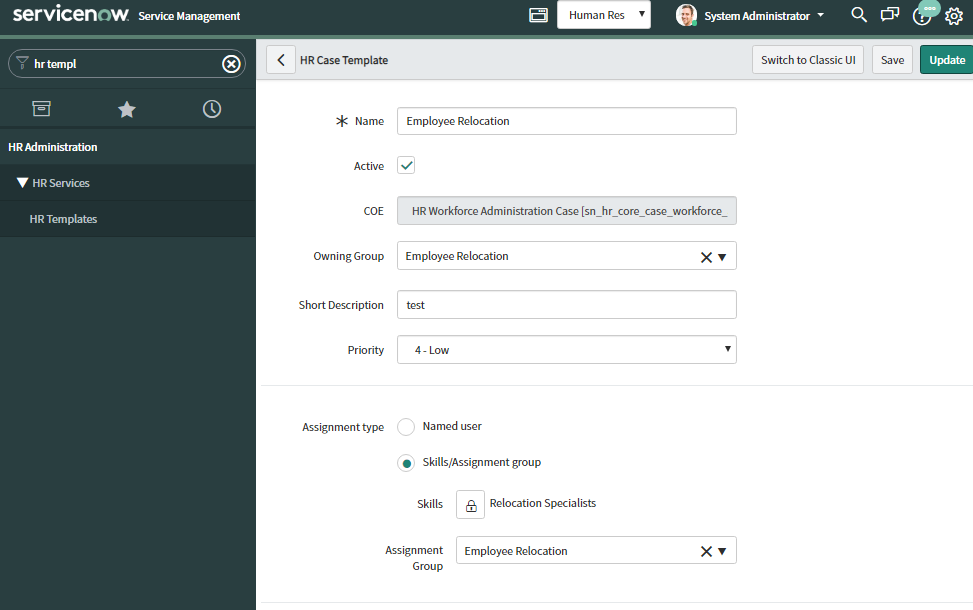
Here we can see the template assignment group is Employee Relocation and Skill is Relocation specialist.
When we apply this template to an HR case then automatically fields like description, priority will get updated.
HR Task template
Some HR service requires sub task to completed like watching a video for an employee, sign document etc. In that we need to create HR task template and then attach those to the HR service configuration.
Step1
Create a sub task, like watch a video

Step 2
Create a HR service with fulfilment type activities
Go to Hr Services >HR service configuration

Click on New

Select Fullfillment Type= service Activity
Template = select hr case template which we have created before

Note that Hr Case template which we attached earlier to the service is still attached in Template field.
Making Fulfilment type as Service Activity, allows us to add HR sub task in the related items activity list

Click New to create Service Activity and fill as below

Configuration done now lets check to create a HR case.

After case creation note that based on the case template priority and assignment group auto populated

Note that when the case is created it moves to draft state and in this state we are not able to see tasks.

Click on Ready for Work and see the tasks

HR Service
This is the most important part of the HRSD application where we bind all the features we described above to create an HR service.
HR service is the starting point to create a case.

•Centre of Excellence (COE) COE like parent classification of all Categories in which the services are defined.
•Topic category: This provides the first level grouping of all HR services
•Topic Details: This provides the second level grouping under Topic Category.
•HR service: Holds the record details for HR case, knowledge article etc.
HR service configuration
Go to HR Administration > HR Service Configuration

Click on New Button

Fill the details as below

Lifecycle Events
Lifecycle events are collection of activities that combines to create service. Like Employee onboarding/offboarding. The task or activities needed for LE is grouped into Activity set. This Activity set have a trigger condition to run. The task might be outside of HR control like office setup, creating badge etc. For onboarding activity set might be as follows

HR criteria can be used on the activity so that it gets triggered only for a specific group of employee.
For example, only US based employee will have 401k form. Other region employee who doesn’t meet the criteria will skip the activity.
GO to LifeCycle Events > Manage LifeCycle Events

Each LE have two tabs
1.lifecycle Event
2.Activity Sets

And Activity set has collection of activities.

Click on the pencil button to edit the activity

We can also view in the classic view as below


Create new activity
A new activity can be
1.Employee
2.Fullfiller
3.Approval
4.Notification

Employee: This can be an employee action like watching a policy video before joining. Activity can be an HR task template (which we discussed earlier)

Fulfiller: Can be a HR servicer task, a catalogue item or an incident.

Approval: can be an approval from a manager before releasing the offer

Notification: Can be email send to the employee to complete the preboarding formalities on time

Once we have created the LE event. We need to create an HR service with fulfilment type as Lifecycle Event and add the new LE event type we created.

HR service portal
Employee Service Centre or HR service portal provides a modern interface where an employee can access their HR profile, HR services, HR tasks and search knowledge base.

Impersonate as able tuter to view open cases, notification, events




And catalogs

HR knowledge Management
Knowledge articles are HR Information that are shared to the employees. Allowing employee to quickly look for answers to their question reduces the number of redundant cases.

To create a new article we need to go to
HR Administration > Knowledge Management > Create New Article

HR policies might be different based on region or Business Units. User criteria can be set on the knowledge article to decided who can view and who cant.

What is HR service catalog?
Employees uses this HR service catalogs to request HR services Not all HR services are available to employees to request. So All HR service doesn’t necessarily needs an catalog item but all catalog item must be associate with an HR service.

Like other catalog item, user will provide their details though variables, variable sets. Click on the edit icon to see the catalog item details

This catalog items are record produces similar to any other catalog items.
We need to add this catalog item (record producer) to the HR case template we created earlier.

HR Dashboards & Reports
HR dashboard displays the result of performance metrics, employee stratification and current status of HR case.
By Default, HR manager can view
•HR cases opened in last 6 Months
•Active HR case breakdown by Service
•Active HR case by Service
•Active HR cases by Assignment and State
•HR Case Transfer Rate
•Lifecycle Events Dashboards


Use PA for HR module
We can use HR content Pack of PA for pre-defined KPIs and several OOTB dashboard. We need to activate HR Performance Analytics Content Pack.
• com.sn_hr_pa • com.sn_hr_lifecycle_pa
HR Survey
HR survey are feedback forms that employee uses to give feedback on HR process.
We can configure the following
-Look and feel of the questionnaire
-Trigger condition, when to send
Metric categories provide a way to group question of similar type for a survey. Assessment Metric is the value, or score provided for each option on question Survey Scorecard display the chart view of the survey result.






- Understanding Request, RITM, Task in ServiceNow
- Steps to create a case in ServiceNow (CSM)
- Performance Analytics in 10 mins
- Event Management in 10 minutes - part1
- Event Management in 10 minutes - part2
- Custom Lookup List
- Script includes in 5 minutes
- Interactive Filter in 5 minutes
- UI Policy in 6 Minutes
- Client Side Script Versus Server Side Script in 3 minutes
-
Snow
- Performance Analytics
- ServiceNow Scripts
- Script include
- Useful scripts
- Basic Glide Scripts
- Client Script
- Advance Glide Script
- Glide System Script
- Admin
- Import Set
- Work Flow
- ACL
- SLA
- Notification
- Core Application
- UI Policy
- UI Action
- Client Script
- CAB Workbech
- Data Policy
- Connect Support
- Catalog
- Discovery
- CSM
- Event Management
- HR
- Integrations
- SSO Integration
- LDAP Integration
- SCCM Integration
- AWS Intergration
- Slack Integration
- CTI Integration
- Jira Integration
- Ebonding ServiceNow
- SOAP Integration
- IBM Netcool Integration
- VIP Mobile App Integration
- Rest Integration
- Service Portal
- Questions
- ACL
- Performance analytics(PA) Interactive Filter
- Various Configurations in Performance analytics(PA)
- Service Portal
- Performance Analytics(PA) Widgets
- Performance Analytics(PA) Indicator
- Performance Analytics(PA) Buckets
- Performance Analytics(PA) Automated Breakdown
- Client Script
- Rest Integration
- Understanding the Request, RITM, Task
- Service Catalogs
- Events in ServiceNow
- Advance glide script in ServiceNow
- CAB Workbench

















Comments